Docker - Platform of Runnable Containers
A container is a standard unit of software that packages up code and all its dependencies so the application runs quickly and reliably from one computing environment to another.
Last update: 2022-05-07
Table of Content
Docker gained so much popularity and adoption in the DevOps community in a short time because of the way it’s developed for portability and designed for modern microservice architecture.
Linux container#
The concept of containers started way back in the 2000s. In fact, the roots go back to 1979 where chroot was introduced — it’s a concept of changing the root directory of a process.
In a typical virtualized environment, one or more virtual machines run on top of a physical server using a hypervisor like Hyper-V.
Containers, on the other hand, run on top of operating systems’ kernel — so called OS-level virtualization.
A container is a Process
When a process is started, it runs in a self-contained virtual space. However, it still interacts with external environment.
If a process is isolated with all of its files, configurations to make it run and operate, it needs to be in a container, and a container actually do that.
A container is basically a process with enough isolation of user-space components so that it gives a feeling of a separate operating system.
Docker#
Docker evolved on Linux. A container is considered “native”, if it can run directly on the host operating system. Therefore, Docker runs on Linux is a native docker container.
To run a container on Windows, Docker has to create a Linux Virtual Machine using virtualization to emulate a Linux environment. This virtualization can be:
- VirtualBox (Docker Toolbox)
- Hyper-V backend or WSL2 backend (Docker Desktop)
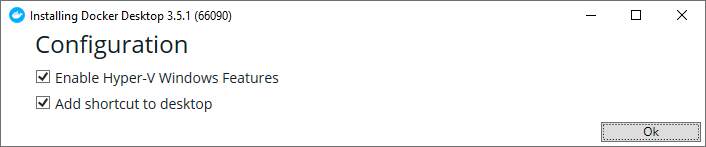
On Windows, there are Windows (Server) Containers: Windows applications that run in isolated Windows environment. Windows Hyper-V can be used to run even native Windows containers, which is generally a source of confusion:
- Process Isolation: This is the “traditional” isolation mode for containers. It is approximately the same as how Linux containers run on Linux
- Hyper-V isolation: This isolation mode offers enhanced security and broader compatibility between host and container versions.
How Docker works#
When Docker starts at the first time, Docker will create a Virtual Machine which runs a Linux OS. Open the Hyper-V Manager to see the configuration of that VM.
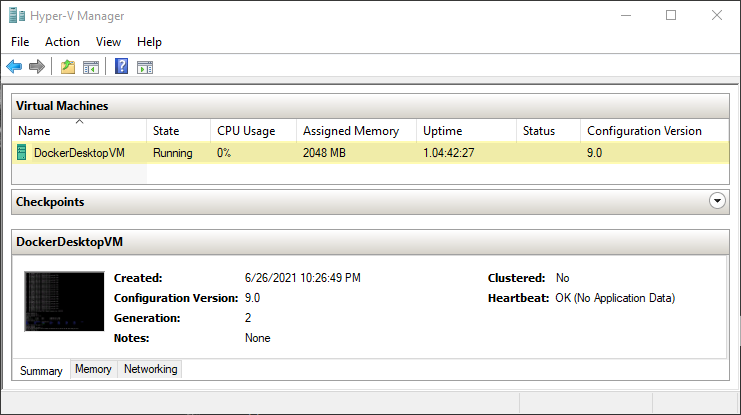
This virtual machine is initialized from an ISO disk image located in C:\Program Files\Docker\Docker\resources\docker-desktop.iso.
Let’s inspect the virtual machine by connecting it and access into its terminal:
uname -a
Linux 6a7ab2c7921c 5.10.25-linuxkit #1 SMP Tue Mar 23 09:27:39 UTC 2021 x86_64 x86_64 x86_64 GNU/Linux
It shows a Linux kernel version 5.10 in linuxkit repo! What is the linuxkit repo?
linuxkit is a special kernel under development of Linux Kit team which provides a toolkit for building custom minimal, immutable Linux distributions. Read more in linuxkit.
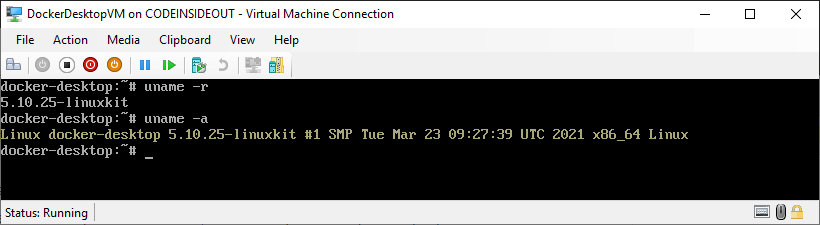
Base components#
Docker takes advantage of several features of the Linux kernel to deliver its functionality.
Namespaces
Docker makes use of kernel namespaces to provide the isolated workspace called the container. When container runs, Docker creates a set of namespaces for that container. These namespaces provide a layer of isolation. Each aspect of a container runs in a separate namespace and its access is limited to that namespace.
Docker Engine uses the following namespaces on Linux:
- PID namespace for process isolation.
- NET namespace for managing network interfaces.
- IPC namespace for managing access to IPC resources.
- MNT namespace for managing file system mount points.
- UTS namespace for isolating kernel and version identifiers.
Cgroups
Docker also makes use of kernel control groups for resource allocation and isolation. A cgroup limits an application to a specific set of resources. Control groups allow Docker Engine to share available hardware resources to containers and optionally enforce limits and constraints.
Docker Engine uses the following cgroups:
- Memory cgroup for managing accounting, limits and notifications.
- HugeTBL cgroup for accounting usage of huge pages by process group.
- CPU cgroup for managing user / system CPU time and usage.
- CPUSet cgroup for binding a group to specific CPU. Useful for real time applications and NUMA systems with localized memory per CPU.
- BlkIO cgroup for measuring & limiting amount of
blckIOby group. - net_cls and net_prio cgroup for tagging the traffic control.
- Devices cgroup for reading / writing access devices.
- Freezer cgroup for freezing a group. Useful for cluster batch scheduling, process migration and debugging without affecting
prtrace.
Union File Systems
Union file systems operate by creating layers, making them very lightweight and fast. Docker Engine uses UnionFS to provide the building blocks for containers. Docker Engine can use multiple UnionFS variants, including AUFS, btrfs, vfs, and device mapper.
Container Format
Docker Engine combines the namespaces, control groups and UnionFS into a wrapper called a container format. The default container format is libcontainer.
Here are main points about container:
- Containers share the host kernel
- Containers use the kernel ability to group processes for resource control
- Containers ensure isolation through namespaces
- Containers feel like lightweight VMs (lower footprint, faster), but are not Virtual Machines!
When a container runs, it basically extracts the container image content then add its layers using UnionFS into the host kernel, in an isolated namespace, under a control group, and finally expose to user that isolated live running container.
Inspect an image#
To get an image, pull it from Docker Hub. Let get the latest Ubuntu image from https://hub.docker.com/_/ubuntu using image name ubuntu and the tag name latest:
docker pull ubuntu:latest
To export the downloaded image to a file, use save command as below:
docker image save ubuntu > ubuntu.tar
Extract the ubuntu.tar file to get its content:
│ repositories
│ manifest.json
│ X.json
│
└───X
Y.json
layer.tar
VERSION
The repositories has the SHA ID X of the image:
{
"ubuntu": {
"latest":"X"
}
}
Then the manifest.json has information about the image configuration Y.json and its layers ["X/layer.tar"].
[
{
Config: "Y.json",
RepoTags: ["ubuntu:latest"],
Layers: ["X/layer.tar"],
},
];
In the configure file Y.json, there are some more information that can be seen in clear text:
- Environment PATH
- Build Command
- Layers
{
"architecture": "amd64",
"config": {
...
"Env": [
"PATH=/usr/local/sbin:/usr/local/bin:/usr/sbin:/usr/bin:/sbin:/bin"
],
"Cmd": ["bash"],
"Image": "sha256:Z",
...
},
"container": "A",
"container_config": {
...
"Env": [
"PATH=/usr/local/sbin:/usr/local/bin:/usr/sbin:/usr/bin:/sbin:/bin"
],
"Cmd": ["/bin/sh", "-c", "#(nop) ", "CMD [\"bash\"]"],
"Image": "sha256:Z",
...
},
"created": "2021-06-17T23:31:29.779641053Z",
"docker_version": "19.03.12",
"history": [
{
"created": "2021-06-17T23:31:29.39657203Z",
"created_by": "/bin/sh -c #(nop) ADD file:B in / "
},
{
"created": "2021-06-17T23:31:29.779641053Z",
"created_by": "/bin/sh -c #(nop) CMD [\"bash\"]",
"empty_layer": true
}
],
"os": "linux",
"rootfs": {
"type": "layers",
"diff_ids": [
"sha256:C"
]
}
}
And zipped files X\layer.tar contain file system of each layer, which will be populated into the host kernel in an isolated namespace.
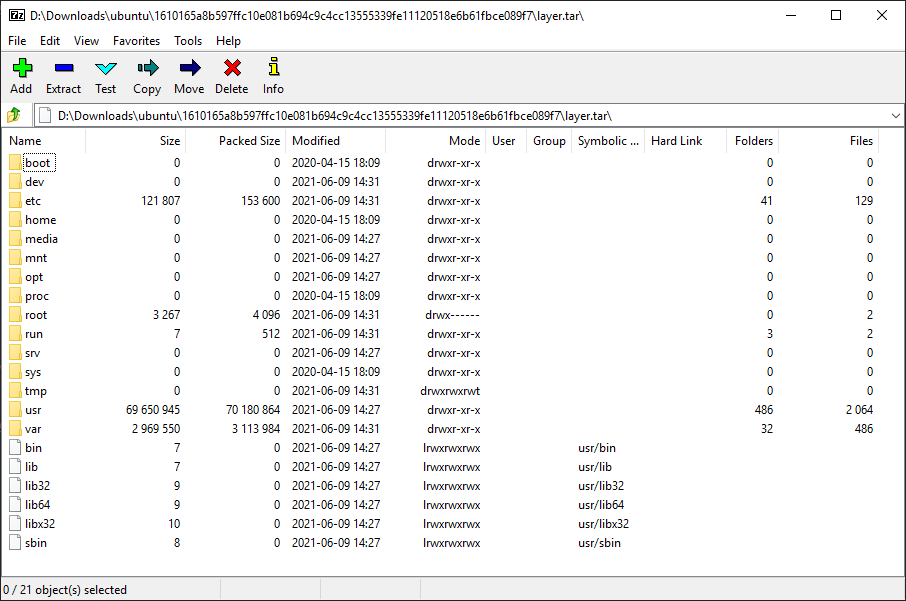
That’s how container works.
Reference#
- https://medium.com/@BeNitinAgarwal/understanding-the-docker-internals-7ccb052ce9fe
- http://docker-saigon.github.io/post/Docker-Internals/